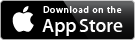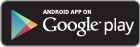Grow your social presence by sharing curated content to your networks using Amplify!
Download from Google Play Store or Apple App Store:
OR
Access the web version from https://amplify.hootsuite.com
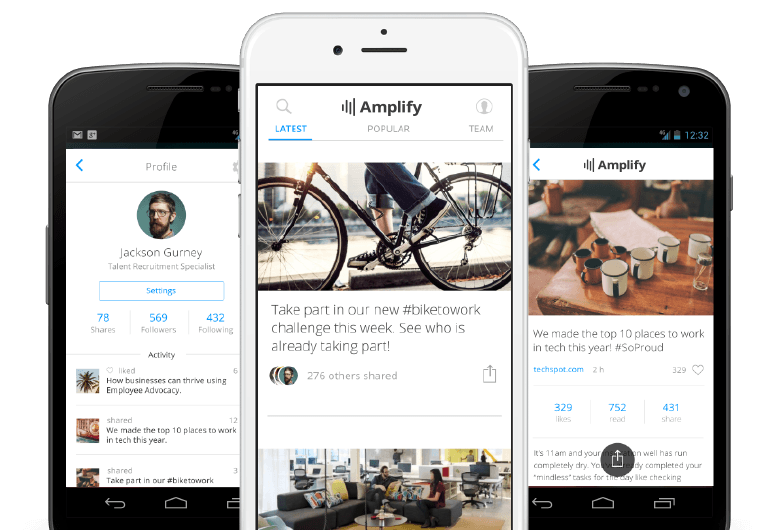
Start your Amplify experience now
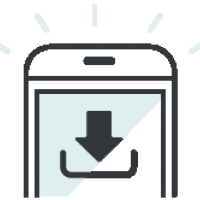
Get the App
Supports iPhone 4s or higher and, Android 4.1 or higher.

Enter Your Email
Enter your company email address on the login screen. We'll send you an email so you can create a secure password.
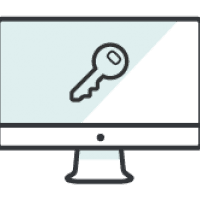
Set Your Password
Set a password for your account and you're ready to go! Login to the mobile app with your email and new password.
Watch the get started video
Get step-by-step instructions on setting up Amplify and how to share content.
Frequently asked questions
Twitter Profiles
Facebook Profiles
Facebook Pages
LinkedIn Profiles
Instagram Profiles
On Mobile:
Go to Profile
Go to Settings
Click on “Connect to Facebook / Facebook Page / Twitter / LinkedIn / Instagram”
An authentication screen for that Social Network will appear
Input your email and password
Click “Log in / Allow”
Social profile is connected to Amplify
On Web:
Go to Settings
Click on “Connect to Facebook / Facebook Page / Twitter / LinkedIn Instagram”
An authentication screen for that Social Network will appear
Input your email and password
Click “Log in / Allow”
Social profile is connected to Amplify
Alternatively, if you have not connected any social profiles to Amplify, you will be prompted to authenticate a social profile upon first attempt to share a post to a social network.
Please note that some social profile types may have been disabled by your Organization.
Yes, if you have multiple social profiles already authenticated in Hootsuite, an Account Selection menu will appear above the social network options. Toggle and select the social profile you want to use as the default social profile for that social network with Amplify.
Go to Profile
Go to Settings
Click “Account Selection”
Toggle to desired social profile
Click “Update” to apply the social profile as default for that social network
Only one social profile type can be applied as the default in Amplify at any given time.
Please note that it is possible to have access to multiple social profiles in Amplify as the email you registered for your Amplify account is also the email used for your Hootsuite Dashboard and your Hootsuite Dashboard may be a part of your Organization’s corporate Hootsuite account.
Social profiles can be removed in Settings by clicking on the social profile in question. A Disconnect Network popup will appear allowing you to disconnect the social profile from Amplify.
Go to Profile
Go to Settings
Click on the social profile you wish to disconnect
Click “ok” to confirm disconnection
Social profile is disconnected from Amplify
On Amplify Login Screen, input your email
In the password field, click on the “?”
A “Forgot your password” screen is displayed
Click on “Send Email”
A password reset email is sent to your email registered with Amplify
Follow the instructions in the password reset email to complete password reset
Please note that resetting your Amplify password also resets your Hootsuite Dashboard password.
Every Amplify user is provisioned with a Hootsuite Dashboard using the email registered for Amplify.
If you already have a Hootsuite Dashboard associated with the same email that was registered for Amplify, then only an Amplify account will be provisioned to you. Your Hootsuite Dashboard is not affected.
Social profiles connected to Amplify will appear in the Private Social Networks area in your Hootsuite Dashboard.
New User:
If you have never used the Hootsuite Dashboard before, please create a password. This password will apply to both your Amplify and Hootsuite Dashboard.
Existing User:
If you have an existing Hootsuite Dashboard associated with the email registered for Amplify, then your existing Hootsuite Dashboard password will allow you to access Amplify.
There are a few reasons why this error is displayed:
The email you entered is incorrect due to a typo.
The email you entered is not the email that was registered for Amplify.
The email is valid, but has not been added to your company’s Amplify account yet and will likely be done so within the next 2 business days.
This happens if you have and are logged into the Hootsuite Mobile app on your mobile device.
If the email of the Hootsuite and Amplify accounts are the same, then the Amplify app will allow you to proceed without requiring you to input your credentials. This provides a more seamless way for Hootsuite Mobile app users to log into Amplify.
If the email of the Hootsuite and Amplify accounts are different, then the Amplify app will not allow you to proceed.
Log out of the Hootsuite Mobile app
Force close and re-open the Amplify app
Log into the Amplify app using your credentials